Icon Design for Email / Landing Pages
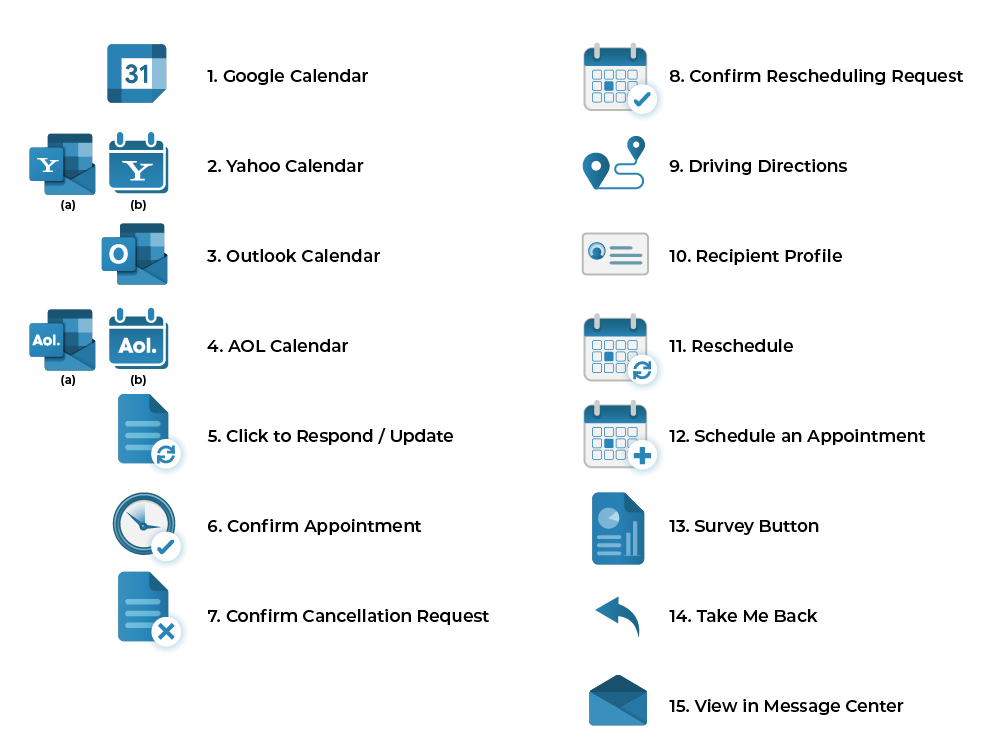
Wollen Sie auch einen Job wie diesen gewinnen?
Dieser Kunde bekam 27 Icon-Designs von 5 Designern. Dabei wurde dieses Icon-Design Design von Futuristic_Design als Gewinner ausgewählt.
Kostenlos anmelden Design Jobs finden- Garantiert
Icon-Design Kurzbeschreibung
We are looking an icon set that are neutral in color since our clients can change the standard / default colors in the blue banners to whatever they want to change it to.
We are looking to have two versions of each icon -- version 1 is when the icon is not hovered over and a second version where the icon is hovered over.
I have included a sample email/landing page so you can see how these icons could be used within content. The goal is that the icons will all have a similar style/look/feel. The icons required are:
Google Calendar - this icon will signify that the recipient can add the appointment details directly onto their google calendar.
Yahoo Calendar - this icon will signify that the recipient can add the appointment details directly onto their yahoo calendar.
Outlook Calendar - this icon will signify that the recipient can add the appointment details directly onto their outlook calendar.
AOL Calendar - this icon will signify that the recipient can add the appointment details directly onto their AOL calendar.
Click to Respond / Update - this icon tells the recipient to click on the button to update their appointment status / details.
Confirm Appointment - this button directs the recipient to confirm their appointment so our client knows they are intending to come.
Confirm Cancellation Request - this button is a 2nd step in an appointment cancellation request, to ensure the recipient didn't accidently click on the first Cancel Appointment button.
Confirm Rescheduling Request - this button is a 2nd step in an appointment rescheduling request, to ensure the recipient didn't accidently click on the first Reschedule Appointment button.
Driving Directions -- we want an icon that visually lets the recipient know that if they click on this, directions will be provided to their appointment from their address on file.
Recipient Profile - this is a button that directs our client into our portal to look at all the client details in one place.
Reschedule - provide the recipient the option to reschedule their appointment if they can't make it.
Schedule an Appointment - this is a link that allows the recipient to schedule an online appointment.
Survey Button - we are asking the recipient to complete a survey based on their recent interaction.
Take Me Back - this button is there in case a recipient has accidently clicked on Reschedule or Cancel, accidently and need to return to the prior screen without clicking "back"
View in Message Center - this is a button that directs our client into our portal to look directly at the incoming message from their customer.